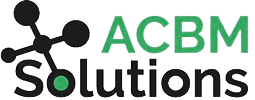The Complete JDE Orchestrator Guide Part 12: How to Call Orchestrations
Now you are familiar with all the components in Orchestrator Studio and how to build orchestrations. Let’s look at how to call them.
As you’ve noticed, orchestrations are used primarily for integrations and for automating business processes. To automate unsupervised processes, orchestrations are put on a Scheduler and no one touches them. However, when you are using orchestrations to actively expedite business processes, they may need to be called by end users or 3rd party applications.
There are four ways to call orchestrations:
- From a third party app directly using a REST request.
- Using Form Extensions inside JDE
- With ADEX (formerly JDExcelerator) from inside Excel
- Through mobile apps (using a REST request)
We will look at each of these in more detail below. But first…
A Quick Note about Running Orchestrations
It’s possible to run orchestrations from within an orchestration itself. You can do this by using the “run orchestrations” screen (formerly called “orchestrator client”). Simply enter the input fields and when you click the run button, the orchestration runs, compiling the input and output into JSON. In the example below, you can see the “run” feature being used to create a customer. To be clear, using the run orchestrations screen is not something a typical user would do. It’s a feature designed for IT teams or advanced users to test an orchestration before publishing it for others to use.
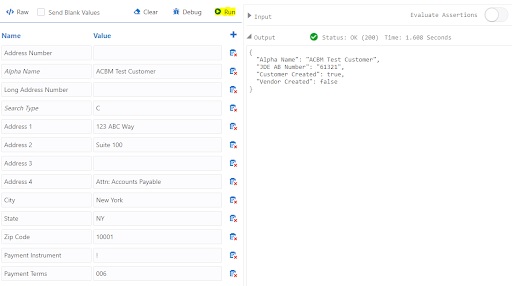
Method 1: Calling Orchestrations with REST
If you want to test calling an orchestration like you would from within a third party app such as Salesforce, Dynamics 365, an e-commerce site, etc., you can use a REST Client tool. Our favorite choice is Talend API Tester, because it is user-friendly and well-organized for this purpose. You can add this lightweight Chrome extension to your browser. Postman and SoapUI are also popular options.

- Start by entering the URI. That is the end point to the AIS server where orchestrations live, then the path after the / is jderest/v3. The last part (the only part of the URI that changes) is the orchestration name at the end.
- Next, set the Method to POST and complete the headers. These include content type and accept fields that let you define the format you are sending and receiving. This is usually JSON for modern applications, but it can also be set to send and receive XML.
- You will also need to fill out the Authorization header and input your JDE username and password so the REST API has permission to access information in JDE.
- Copy the JSON from the Input section on the Run Orchestrations screen and paste it into the body of the REST client tool screen.
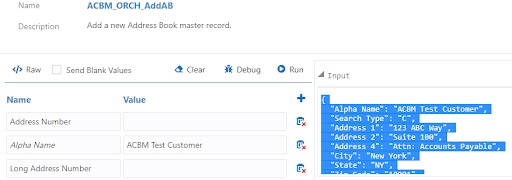
5. Finally press Send to run. This will send the REST request to that URI.
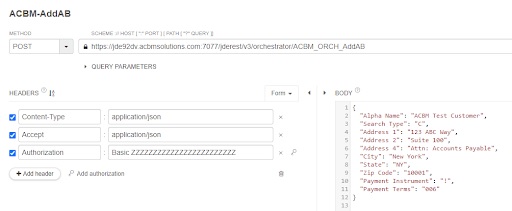
(NOTE: If you click on the key next to the end of the Authorization row, you can enter your JDE User ID and Password which will be converted into a Base 64 Encoded Authorization String.)
By simulating calling from 3rd party apps in this way, we are doing the same thing in a 3rd party application that we did in the Run Orchestrations. This includes testing connectivity, security, etc.
Method 2: Calling Orchestrations from Form Extensions in JDE
Form Extensions provide a no-code way for users to extend the functionality of forms without having to ask IT to come in and customize the application behind the scenes. This is one of the most powerful features of JDE and Orchestrator.
Here’s a step-by-step example of how to build an orchestration using a Form Extension.
- Click on the Form Extension button and drag/drop a button into the form.
- Click on Associate Orchestrations and select the orchestration you want to call.
- Map Orchestration inputs by clicking the fields you want directly from the form on the screen or hard coding inputs directly as default values.
- Specify how it will run (synchronously so that it will wait for the orchestration to finish or asynchronously to run right away if there are no dependencies to consider). If run synchronously, you can take the Orchestration outputs and map them back to other fields on the screen.
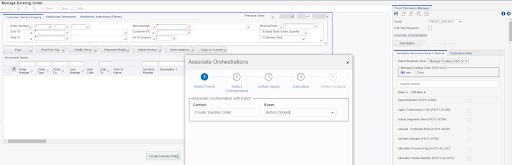
With the execute before or after options, you can set up customized logic flows in an existing application using any of the fields on the screen (including the Save and OK buttons at the top). In the example above, we set up this form extension to execute after the OK button was clicked to create the sales order since this needed to be completed BEFORE the orchestration was called to create the transfer order.
There are virtually no limits to what you can customize in the Form Extension. Any field on the form can be used as an input to an Orchestration or to store the results (outputs) of an Orchestration. If you need a new field that is not on the form, you can simply add any field from any table that is part of the underlying business view (even if the field itself is not part of the business view), including user reserved fields. These fields can then be renamed to represent how you are actually using them. The Orchestrations can then be triggered by any action on any control on the form. This even includes triggering an orchestration simply by switching rows inside of a grid.
Method 3: Calling Orchestrations from ADEX
Excel is one of the most commonly used applications for users to manage data in spreadsheets. Until recently, there was no simple way to interface Excel and JDE. Our ADEX software is a proprietary solution built specifically to call any orchestration from inside Excel. It eliminates the need to build a custom integration for every new end point by dynamically discovering and calling any Orchestration.
The most common use cases are uploading and managing master & transactional data and automating business processes. It’s also helpful for testing/debugging new orchestrations and converting or migrating data in bulk. ADEX automatically discovers and integrates with new and existing orchestrations. After quick installation on your local machine, using it is as simple as clicking the ADEX menu button in Excel and selecting the orchestration you want to call.
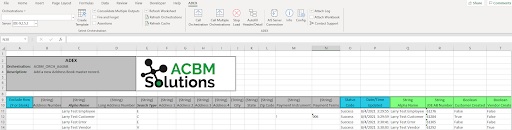
Method 4: Calling Orchestrations from Mobile Apps
Mobile apps can use REST requests to call orchestrations, so they follow the same process as described in Method 1 above. Our choice for building mobile apps is Oracle VBCS.
That’s it for the JDE Orchestrator Guide Series. There are endless use cases you can create using this powerful platform and toolset. If you want to get hands on with applying what you’ve learned, sign up for our training!