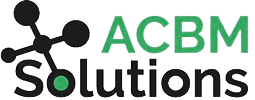The Complete JDE Orchestrator Guide Part 5: Data Requests
Data Requests give you the ability to retrieve and filter data out of JDE using the Data Browser functionality. With this component, you can extract data fields from a table or combination of tables to use in an orchestration as input variables for future data transformation steps.
Note: (To use this tool, you must have permissions/security to access Data Browser in JDE).
Building Data Requests
From the query selector screen, you can select the table from which you want to request data. The Data Browser then returns a list of all the fields in that table and you can use QBE to filter the records for your data request.
This delivers a condensed list of only what you are looking for. Within the data request you just created, you can filter to Match All or Match Any (just like in Rules). You can also return data for each field and use the order by function to sort the returned data.
If you need to use the result set in a future step, you can give it a variable name in the Return Fields and Variable Names section. For each of the variable fields, you can only store one piece of data. However, you can store the entire collection of variables as a matrix or Data Set by assigning it a Data Set Variable Name. Then, you can pass the entire data set over to a future step.
For example, you might run a data request to get address book records that have been added or updated in the past month. You could then store this information as a data set called JDE Addresses and pass the whole thing to a report component (we’ll cover this topic in the next post).
There, you would map the output of the data request onto the data selection of the report. Then, you would choose the Iterate Over field and select the data set variable name that you created in the data request. The Report component then runs this over and over (once for each row in the data set) for as many times as needed to complete them all.
Business View Data Requests
In the example above, we looked at how to craft a data request by Table Name. However, you can also request data by Business View. The applications in JDE typically use data from multiple tables that is combined to create a business view. You can create a custom view, or choose from one of those provided.
What if you don’t know the business view or table? You can also access the view by looking up the application form. For many business users, this is the easiest way since you know the applications you use to get at the data you want to use in the orchestration. Simply select “Get view from form” to see the list of applications and forms and select the one you need. Then, the Orchestrator will look up the business view under that form and input it for you.
Build Your Own Data Browser Queries
Inside JDE Data Browser, you can create filters (queries). Then, you can also use those Data Browser queries in a Data Request in the Orchestrator Studio. This means you can build a query here first to pre-filter data and then build additional filter criteria inside the data request.
This approach lets you create compound logic and run more complex queries. You can search for your custom queries by name or select them from the menu of available queries that shows up in the data request.
Aggregating Data for Requests
If you turn on the Aggregation button in a data request, it allows you to group data (rows) by certain fields and perform actions to derive meaningful results such as max/min/sum, etc. For example, you could return the sum of the amount fields as an aggregated data set. This works much like a pivot table in Excel. It allows you to do some preliminary processing of data to prepare it for it’s next step in the orchestration.
Our next topic is Reports, where we’ll cover both interactive and batch applications.